Most of us are familiar with safe mode in Windows where you restart your computer and start pressing the F8 key on your keyboard, the clean boot state is different from it.
When you start your computer, several applications and programm run at the background which includes antivirus application, system utility applications and basic system processes.
These applications and services tend to cause software conflict when trying to install some applications on your windows computer.
Also read
When you experience such errors, the clean boot state is performe to troubleshoot the windows problem, it uses a minimum set of startup program and service to help eliminate software conflict issues that occur while trying to install a program.
This post will show you how to perform a clean boot on Windows 7,8.0,8.1/10 to resolve conflicting application errors on your computer.
How to perform clean boot
1.Press win+R key on your keyboard to open run, now type msconfig and click enter to open System Configuration.
2. On General tab, select start up and untick load start up system.
3. Now, click on service tab in system configuration and select hide all Microsoft services, after that click on disable all box.
4. Click on OK /apply and restart your computer,you've successful put your windows into clean boot state.
How to troubleshoot software conflict
Once the computer have restart into a clean boot environment, you can go ahead and install or uninstall the program again.
How to restart computer back to normal startup
When you're done with the installation process , you can now restart your computer in normal mode.
Simply press Win+R key to open run, type msconfig and click enter to open System Configuration.
In general tab, select normal startup,then move to service tab and uncheck hide all Microsoft service, click on the enable box.
Click on OK/Apply and restart computer back to normal mode.
If you're still unable to unistall or install a program , you can contact me via email udeme.peter5@gmail.com for your software issues.



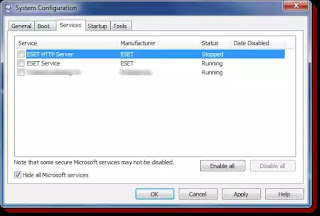










0 comments: